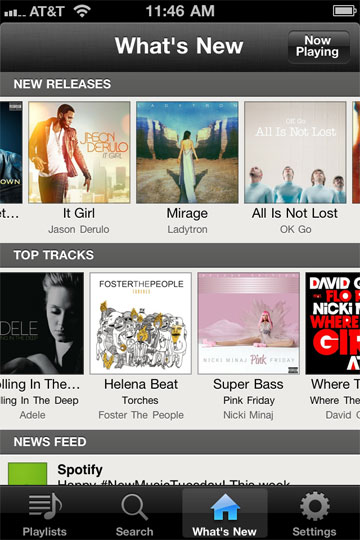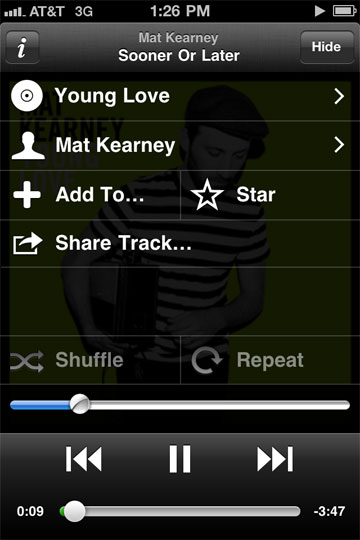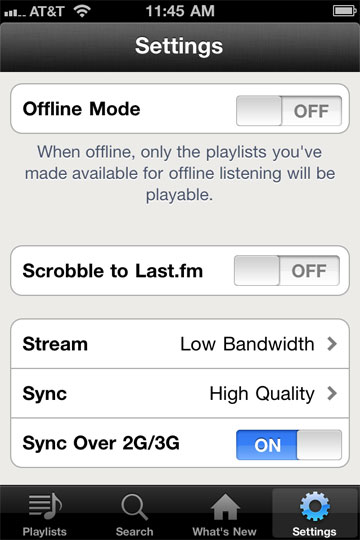Spotify finally made the transatlantic leap from Europe and landed on U.S. shores earlier this summer. And while others have tried the online music subscription model, Spotify has won over critics and music lovers alike with its user-friendly software, pro-consumer usage policies and a wide variety of ways to access your music – none of them browser-based, incidentally.
This leads us to the review of Spotify for iOS on the iPhone and iPod Touch. Sadly, there’s no native iPad version of the app available, a shame since this is one service that’s crying out to fill every pixel of the tablet’s display. Nonetheless, users will find a capable piece of software that lets you tote your tunes around.
Full fledged or companion app?
As apps go, Spotify’s free iOS app is a solid music player, mimicking in many ways the iPod app on the iPhone and iPod Touch, save for stuff like Cover Flow and deep iTunes integration. For a mobile app, there’s a lot that you can do – streaming, playback, playlist creation, ratings, social media collaboration… In the most important ways, it transplants the desktop version’s most important functionality onto your mobile device, but it’s not what you would call a stunner. If you’re on the go and don’t have ready access to your desktop machine or notebook PC, then you’ll be well served by Spotify’s mobile iteration.
You can make this your one and only way of accessing Spotify – it’s certainly doable. However, if you do have ready access to a computer, it’s a good bet that the app will become more of a companion piece of software, which is a testament to how awesomely Spotify’s desktop software lets you manage your subscription. (And why it pains me that there’s no iPad version that exploits available screen real estate like the desktop version.)
Whereas the desktop software lends drag-and-drop simplicity to your playlist-building sessions and lets you dive deep into artists’ body of work with a few clicks (and related artists, too) the iPhone app is more barebones in this regard. What takes a few quick clicks on the desktop takes searches, swipes and multi-menu taps on iOS.
It’s a necessary concession for getting your music on the bus or subway that sadly perpetuates the “lite-ness” aura surrounding mobile apps when compared to their desktop counterparts. Voice search/commands would have helped tremendously in this regard, just saying…
Setting the mobile stage
One recommendation: before you start streaming your tunes, hit the settings panel. It’s pretty barebones, but there a couple of options that you will want to check out before you start streaming your tunes over a cell network.
Chief among these are the Streaming, Synch and Synch Over 2G/3G toggles. If you’re on a metered data plan or plan to stream over AT&T’s creaky 3G network, you’ll want to configure this in a way that best balances sound quality, song availability and cost for you. Worried about the network’s ability to handle a high-quality stream over 3G, not to mention incurring overage charges, I opted for the Low Bandwidth Streaming setting, which sounds fine, but not spectacular over earphones.
If sound quality is important, and if you’ve got enough storage space, I would recommend High Quality synching and keeping your most important offline playlists – playlists that are stored as local files on your device instead of residing in the cloud – synched via Wi-Fi. You’ll note in the screenshot above that I (nervously) allowed the app to synch offline playlists over 2G/3G for testing purposes.
It performed fine, but there’s no indicator to tell you how much data’s being transferred only that your songs are being downloaded, so keep an eye on your phone’s data stats to keep an eye on things if hitting the data transfer ceiling is a concern for you. Otherwise, just turn it off and synch over Wi-Fi when a trusted hotspot’s in range.
The Rundown:
Features: All the features you need to access Spotify on the go. Good options to help you keep data usage in check. No built-in music recommendation engine. (That’s what its social hooks are for, ostensibly.)
Performance: Fast and responsive (on iPhone 4).
Reliability: Rock Solid. Not one crash so far.
User-friendliness: Good. No glaring quirks, though a little too much tapping for this reviewer’s taste.
Software/Device Compatability: Mixed bag. A set of Logitech speakers offered flawless playback, but a Mercedes I recently rode in (not mine, though I wish) got glitchy using the iPod dongle. No AirPlay support. (See update below.)
Verdict: A solid, if unspectacular way to access your Spotify account on the go. If you’re spoiled by the desktop app, you’ll find the mobile app limiting. That said, with some offline playlist wizardry and a watchful eye on your cellular data usage (a non-issue over Wi-Fi, good luck if you’re exhausting that) Spotify for iOS is a great way to always take a piece of that huge “music library in the cloud” with you.
Update – Sept. 10, 2011: After some troubleshooting, I was able to get Airplay to work in iOS. The Airplay icon appears to the right of the scrubber bar during playback if there’s an Airplay-compatible device on your Wi-Fi network. Hurray!